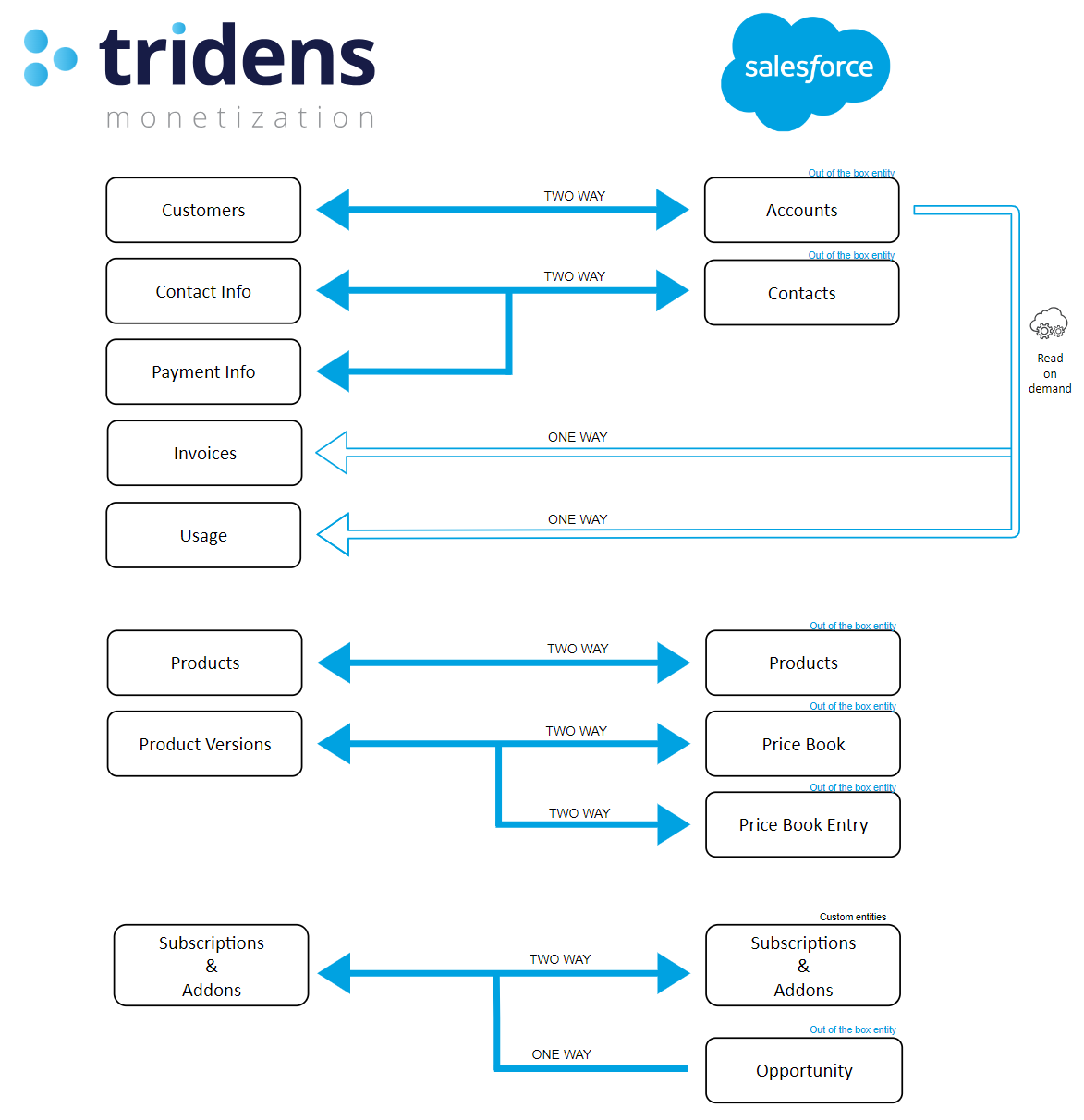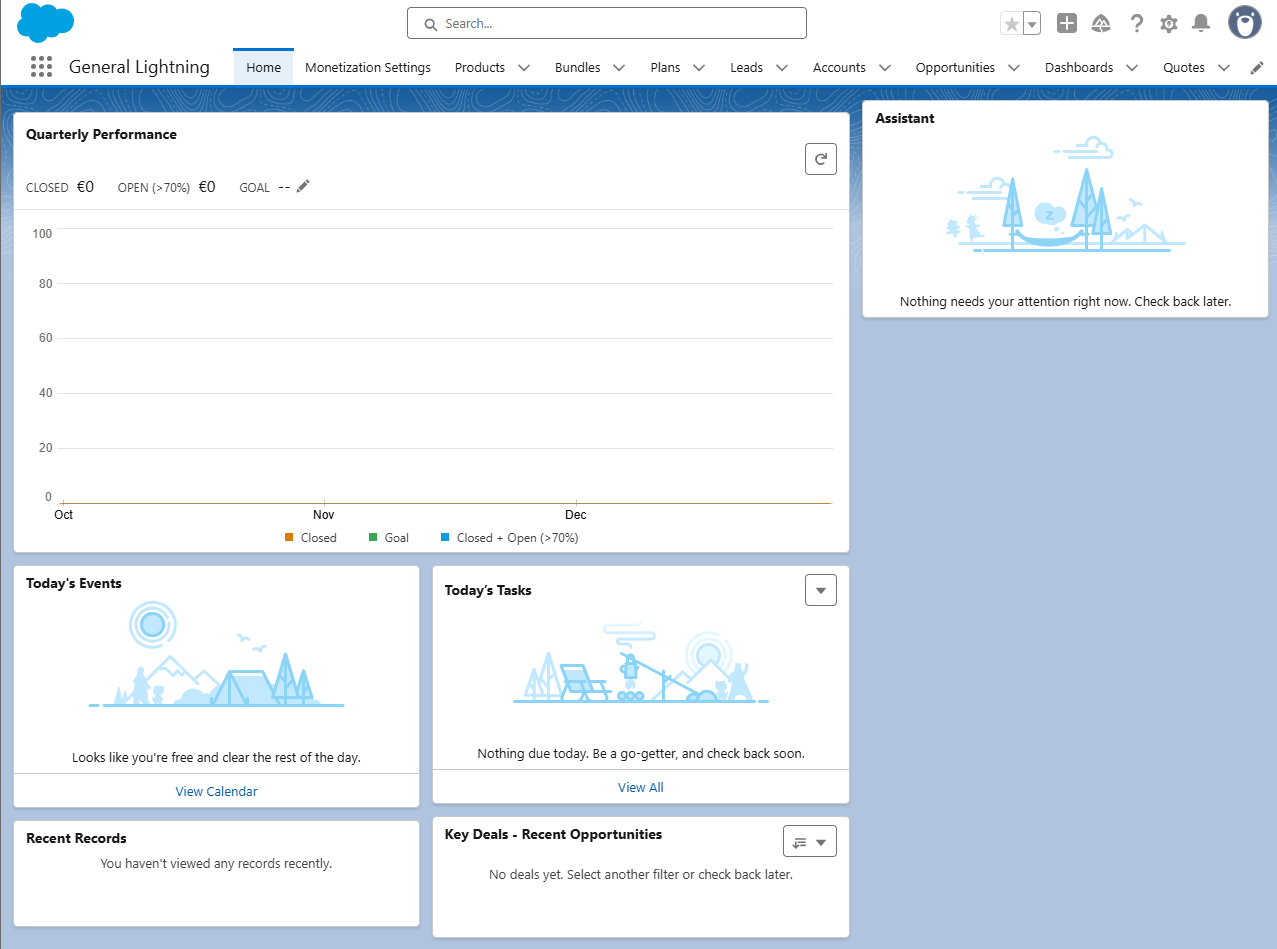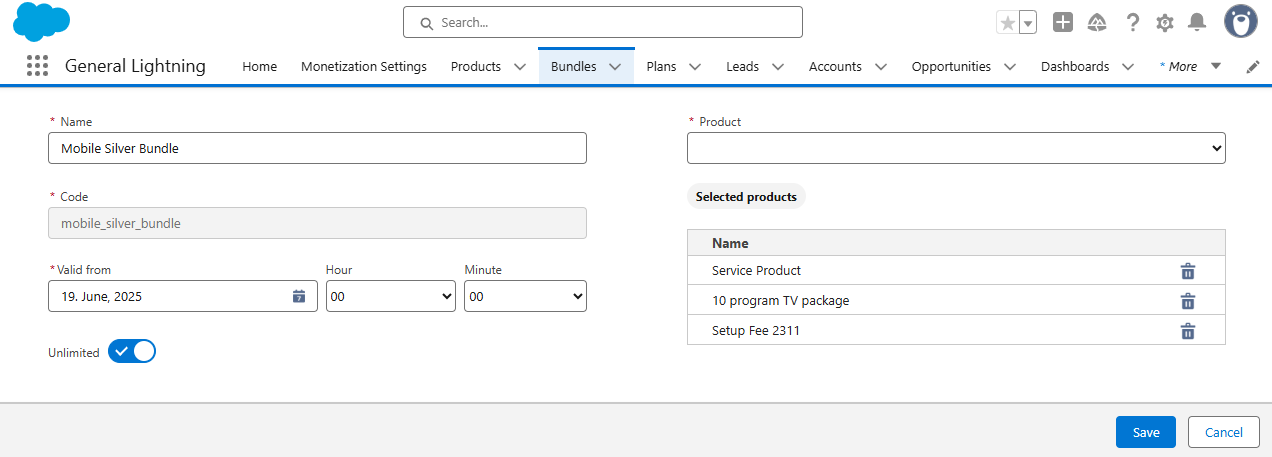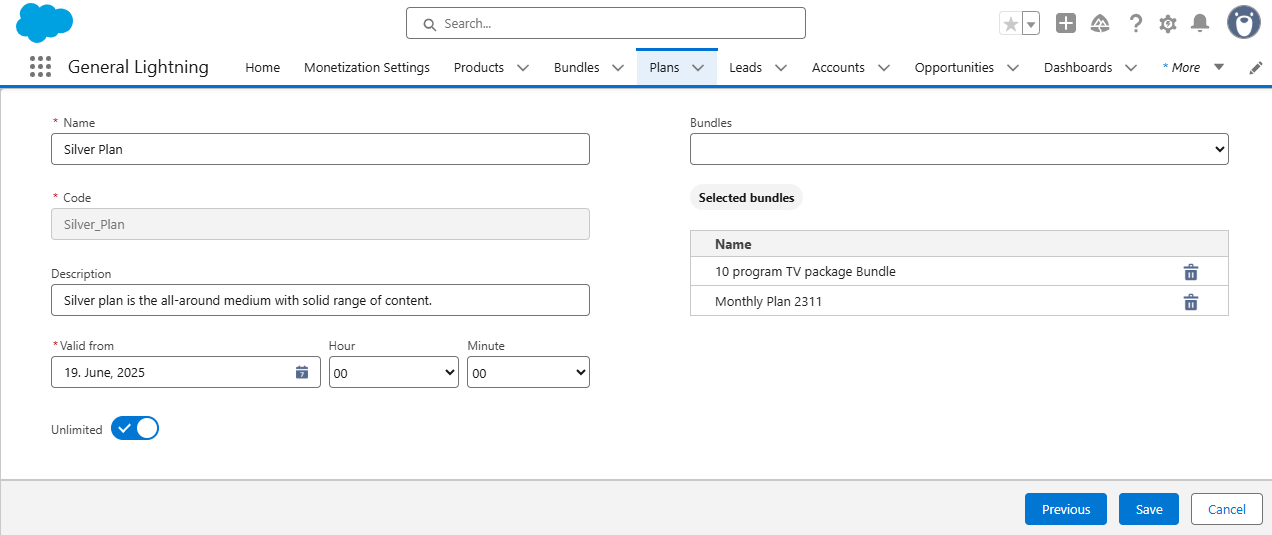Salesforce Integration
Salesforce Integration with Tridens Monetization
1. Overview
This document provides step-by-step instructions for integrating Tridens Monetization with Salesforce. The integration enables two-way and one-way synchronization of key business entities.
Supported Synchronization Flows:
Two-Way Sync
- Customers ↔ Accounts
- Contact Info ↔ Contacts
- Products ↔ Products
- Product Versions ↔ Price Book & Price Book Entry
- Subscriptions & Addons ↔ Subscriptions & Addons
One-Way Sync (Tridens to Salesforce)
- Invoices
- Usage
- Subscriptions & Addons → Opportunity
Diagram: Tridens Supported Synchronization with Salesforce
2. Prerequisites
- Active Salesforce account with access permissions.
- Active Tridens Monetization account with API credentials.
- Salesforce Monetization Settings enabled.
3. Accessing Salesforce Dashboard
- Log in to your Salesforce account.
- Confirm you are on the Home Dashboard.
Screenshot: First Page
4. Creating Bundles in Salesforce
In the Salesforce navigation bar, go to:
Bundles > New BundleFill in the required fields:
- Name: (Example: Mobile Silver Bundle)
- Code: (Example: mobile_silver_bundle)
- Valid From: Set the start date and time.
- Unlimited: Toggle ON if applicable.
Select Products to include in the bundle.
Screenshot: Bundle Creation Screen
- Click Save to create the bundle.
5. Plan Configuration
In the Salesforce navigation bar, go to:
Plans > New PlanEnter the required plan details and associate it with the previously created bundle.
Screenshot: Plan Creation Page
- Click Save to complete the plan setup.
Note: Ensure each plan is correctly linked to the appropriate bundles and products for proper synchronization with Tridens.